Summary of Updates
- Form Builder PDF Backgrounds
- Microsoft Azure and Amazon Web Services Listings
- Smaller Key Updates
- StoriiCare Top Tips
➡ Form Builder PDF Backgrounds
When dealing with governmental institutions or specialized industry regulations, adhering to precise form layouts is often not a preference but a requirement. Our new PDF Background Upload feature addresses this challenge head-on by allowing users to upload PDF documents and integrate them into the Form Builder. This feature is particularly useful for those instances where a form's layout, structure, or design must match a specific template perfectly, akin to the use cases of platforms such as DocuSign.
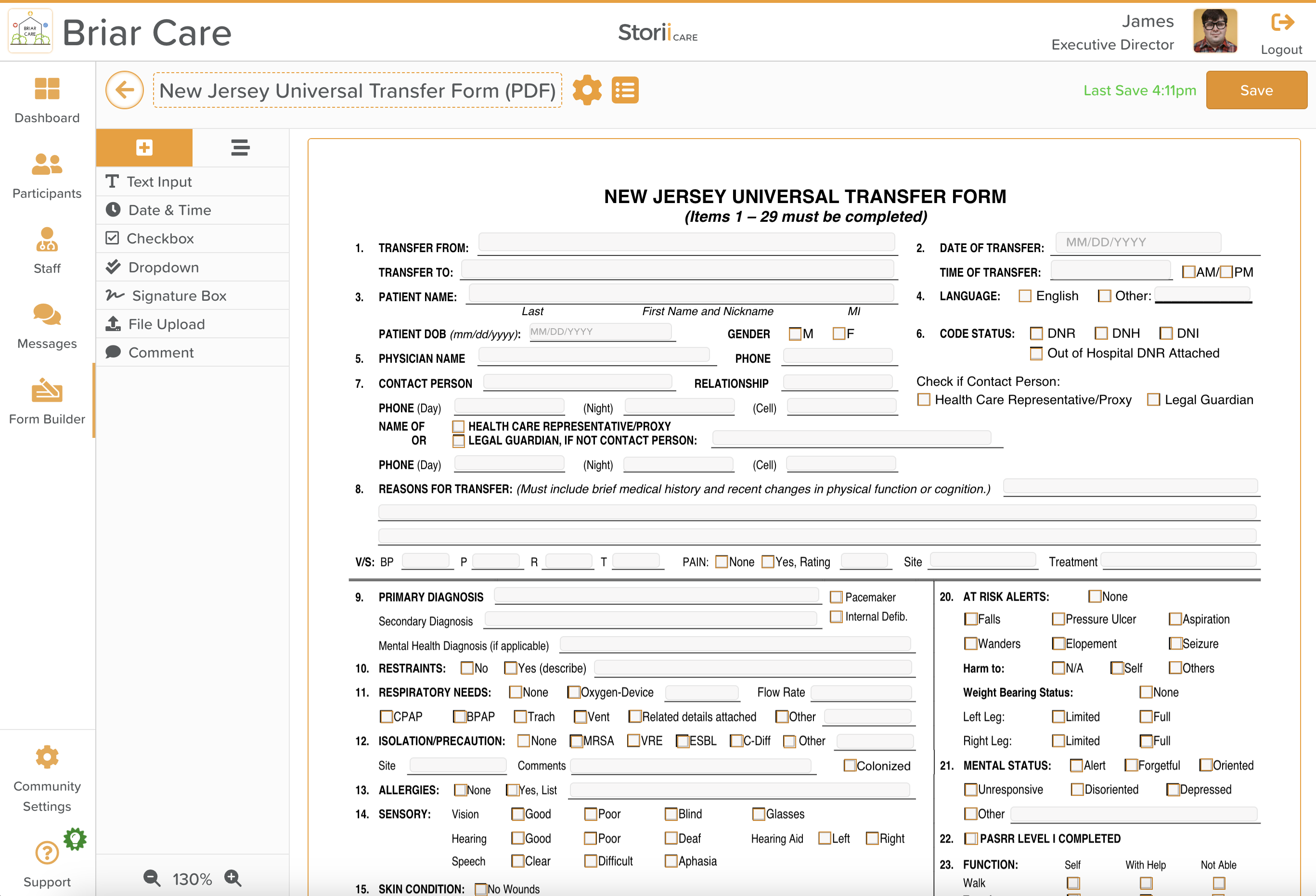
Key Features and Benefits of Form PDF Backgrounds
- Unparalleled Accuracy: StoriiCare's PDF Upload feature ensures that every element of the uploaded PDF aligns perfectly with the background canvas of the form. This guarantees that the final digital document mirrors its paper counterpart with accuracy.
- Effortless Integration: Users can seamlessly integrate PDFs into their custom forms using a simple and intuitive drag-and-drop interface. This process saves time and eliminates the need for manual adjustments, preserving the integrity of the original document.
- Government Forms Made Easy: For organizations dealing with government forms that mandate exact replication, this feature is a game-changer. Whether it's structured assessments, legal documents, or compliance reports, our PDF Background feature ensures a compliant and error-free submission process.
How to get started using PDF Backgrounds
- Identify a PDF document that you need to complete. This may be a document that is required to be in a specific government style, branding or format that would be difficult to recreate on our standard form builder view. Our uploader caters to both single page and multi-page PDF's.
- Within either a newly created or existing form, select the PDF icon to switch to the PDF Background view in the Form Builder.

- Upload your PDF - Either drag and drop your PDF into the canvas or click 'Upload a PDF to get started'
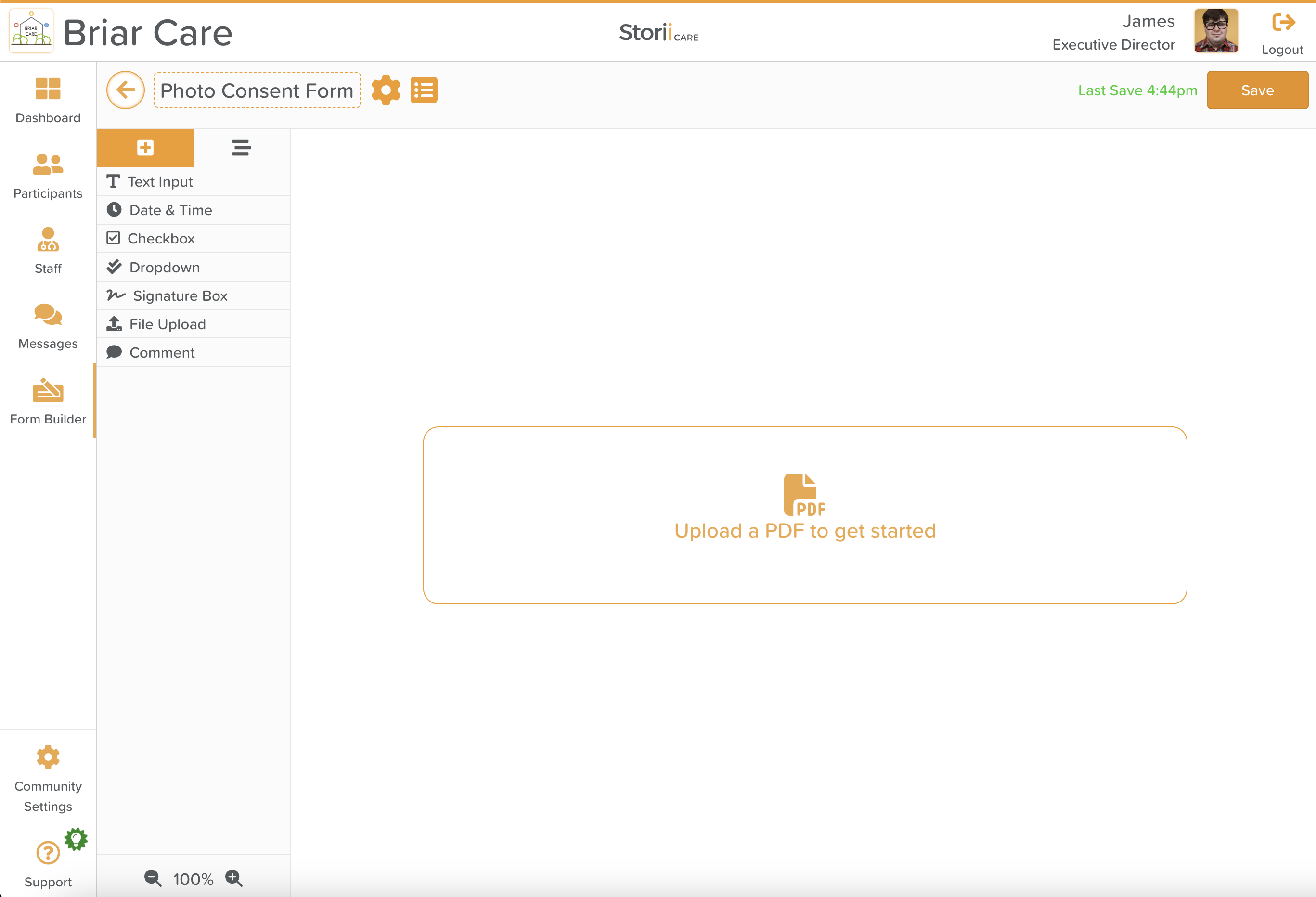
- Drag and drop form components (e.g. Text Input, Checkbox or Signature Box) onto the PDF canvas. Resize any component to ensure they align well to your PDF background. (TIP: Use the Zoom feature on the bottom left for increased placement accuracy!)
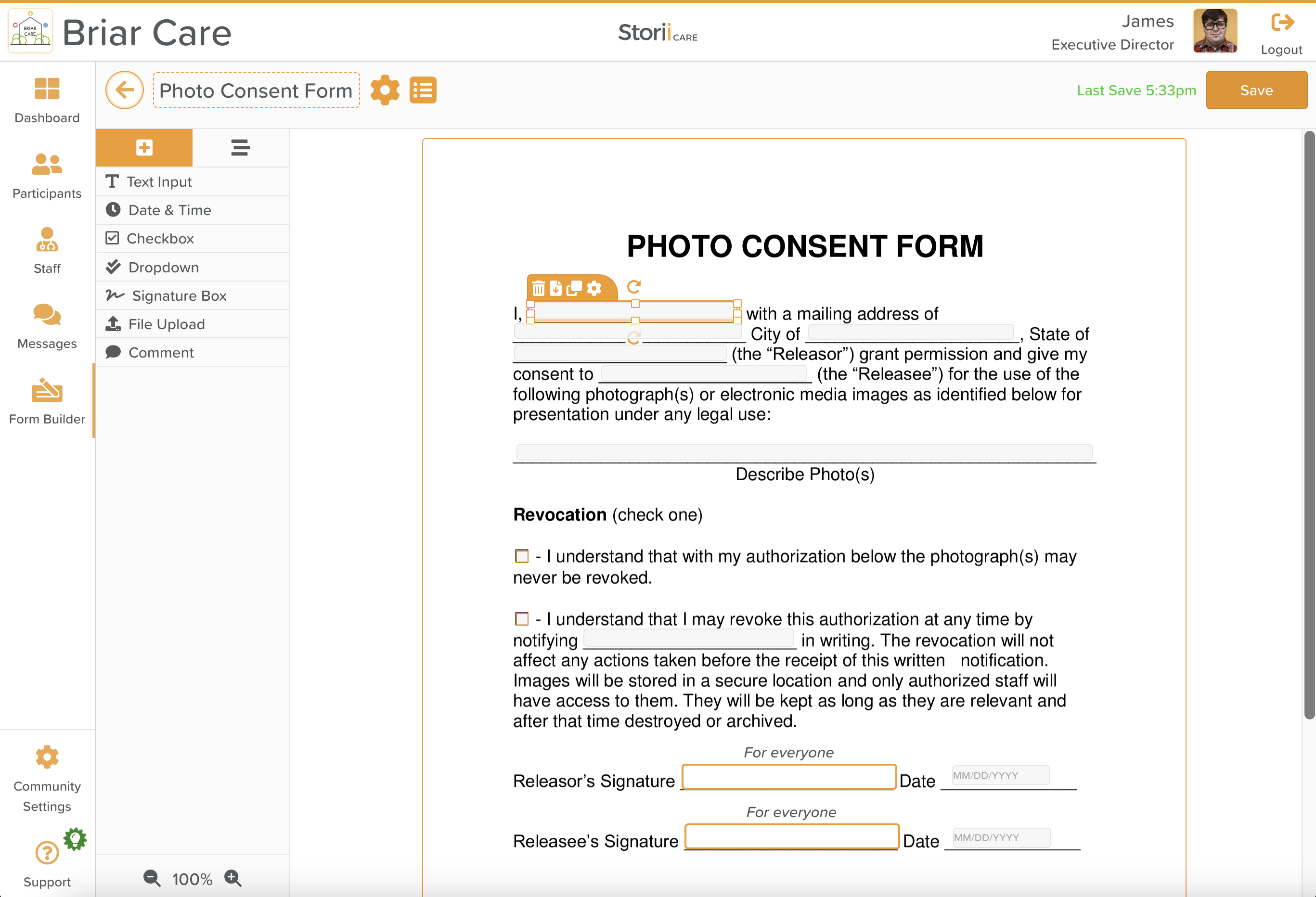
- We've added a number of new setting options for form components, including selecting the specific glyph used (✅, X, / or ⬜️) within a checkbox in addition to the color of that glyph. This is particularly useful for forms that require blue or black ink in order to be accepted by a computer scanner.

Note: At current, only a selection of form builder components are available for PDF backgrounds - we expect to release key components such as linked properties and groups soon.
Submitting a form with a PDF background
- The process of completing a form with a set PDF background is very similar to our current form submission process. Ensure that the form builder settings for your form are set to 'Published' for it to be visible within the Forms feature. Note that users can submit a form in either PDF format (if available) or our standard format.
- A new addition to form builder settings is the ability to enable 'Auto show PDF fill in' - which will ensure that the PDF view will always appear for that specific form, instead of our normal form submission view.
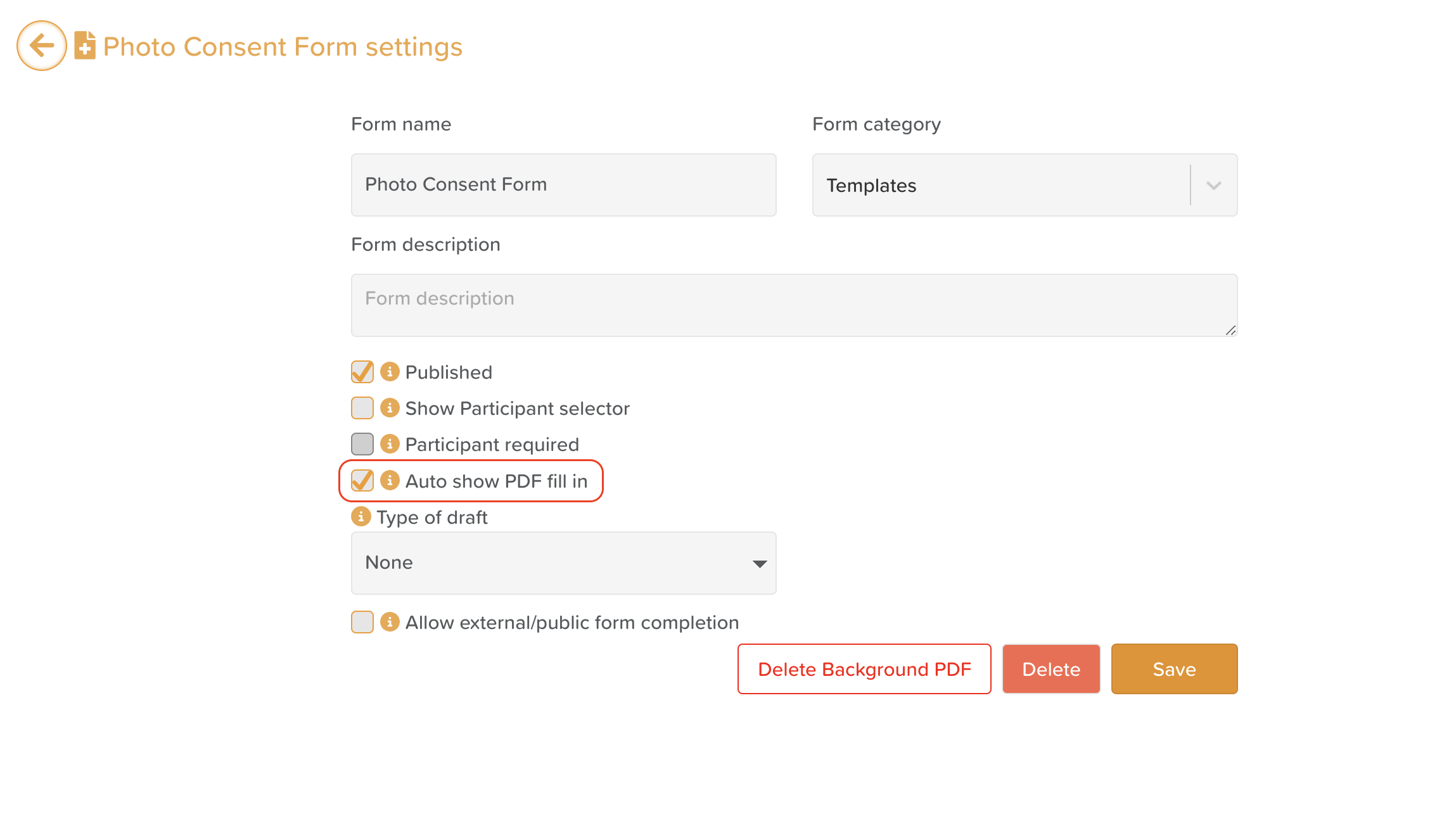
- The form submission process shown below is accessible on both desktop and mobile devices. (Mobile devices may require pinch and zoom on some forms).
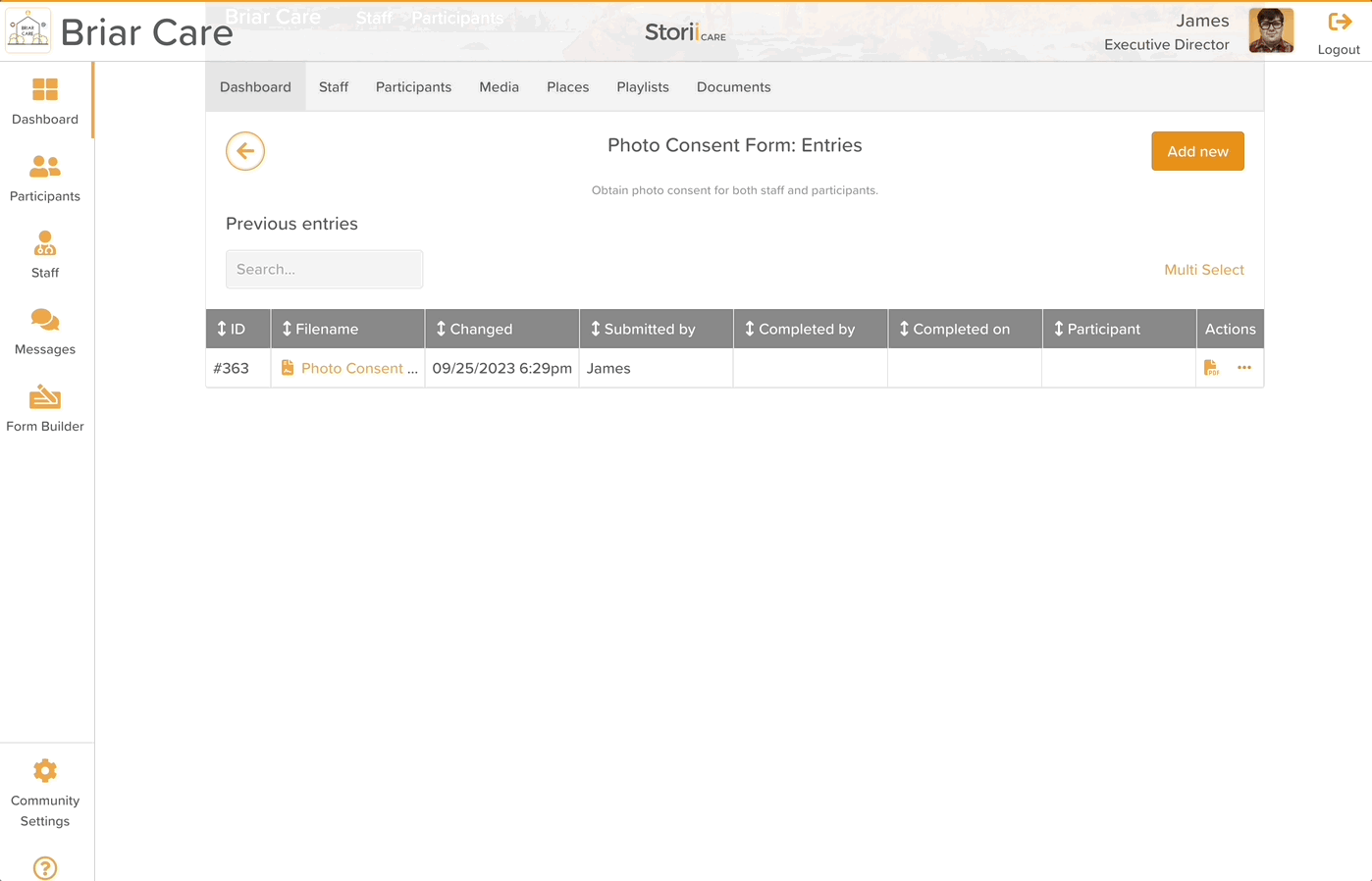
- The PDF generated will look identical to what is shown on the entry page, minus any entry boxes, leaving any text, check marks or dates inputted.
- Submitting a form with a PDF background gives users the best of both worlds - a completed PDF document in the exact format required, in addition to a digital copy of all data entered. We are incredibly excited by the benefits this feature will bring to StoriiCare users around the world and look forward to hearing your feedback!
➡ Microsoft Azure and Amazon Web Services Listings
StoriiCare has achieved a significant milestone by being listed on both the Microsoft Azure Marketplace and the AWS Marketplace. This dual listing demonstrates our commitment to offering innovative solutions to a broader range of customers across cloud ecosystems worldwide. By integrating with Azure and AWS, StoriiCare can be delivered seamlessly to healthcare providers large and small, enabling them to streamline operations, enhance client care, and improve overall efficiency.
➡ Smaller Key Updates
- Monthly Attendance/Absence PDF Updates - We added more total options to easy show absences and attendance totals across a business for a day, or for a participant for a whole month.
- New Terminology Options - New 'service user' options have been added: Guest, Consumer, Patient, Student and Senior. The Overview/Face Sheet feature can also now be referred to as 'Profile'.
- Bug Fixes - We've carried out a number of key bug fixes and speed improvements this month. Thank you to all clients that have reported any issues we may have not automatically detected!
➡ StoriiCare Top Tips
As the StoriiCare product suite expands, we want to take time in each Product Update to revisit existing features to remind clients of the value they offer. See this month's Top Tips below:
- Workflows! Workflows can be used to automatically send email notifications when any action occurs on StoriiCare. You can learn more about this feature via our help guide.

- Documents! Documents is a key StoriiCare feature, enabling users to store any extraneous documents or files that do not belong within a dedicated feature inside nested folder structures. You can learn more about Tasks via our help guide.

Thank you for all your feedback! We truly appreciate you helping us make StoriiCare the best it can be. If you have any feature ideas, feedback or interest in testing upcoming functionality, please visit our feature request board from your StoriiCare profile or get in touch!
❤ from the StoriiCare Team






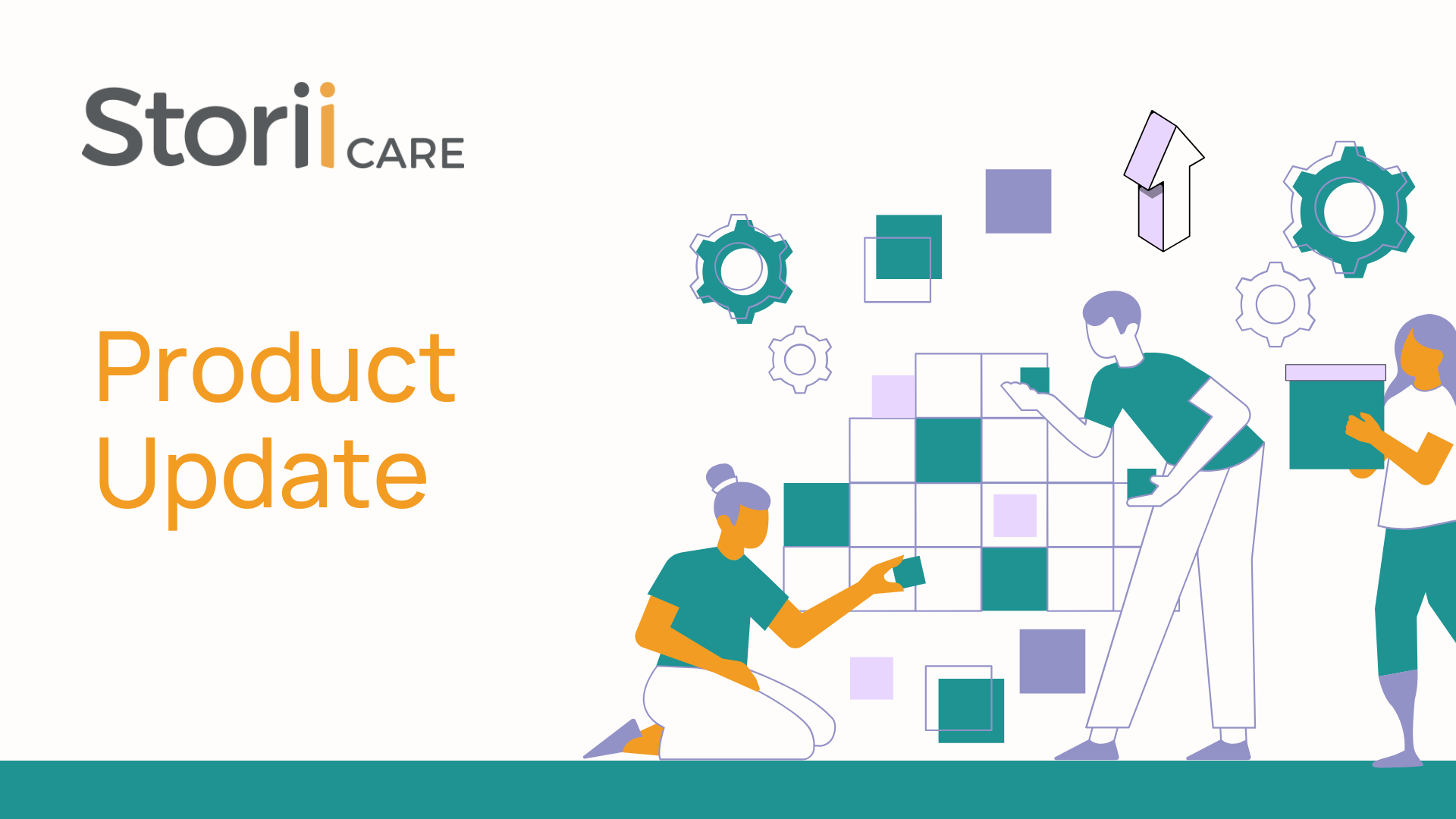
.png)










