Summary of Updates
- Linked Properties Release (Form Pre-population and Population)
- Mark Form Entries as 'Completed' or 'Stricken from record'
- Tasks display 'Only when attending on Register'
- Register App Design Update
- Medication Filters
- Smaller Key Updates
- StoriiCare Top Tips
➡ Linked Properties Release (Form Pre-population and population)
We are excited to release a powerful new feature to StoriiCare's Form Builder - Linked Properties! For some time, StoriiCare clients have sought to pull data across StoriiCare into their Forms. With our January release, clients will be able to use our new 'Linked Properties' component within the form builder to not only display data within a Form, but also update other areas of StoriiCare via a form. This new functionality brings clients one step closer to being able to fully create their own custom features and flows within StoriiCare. At current, data in forms can be pre-populated or populated form the care overview or our measurements feature.
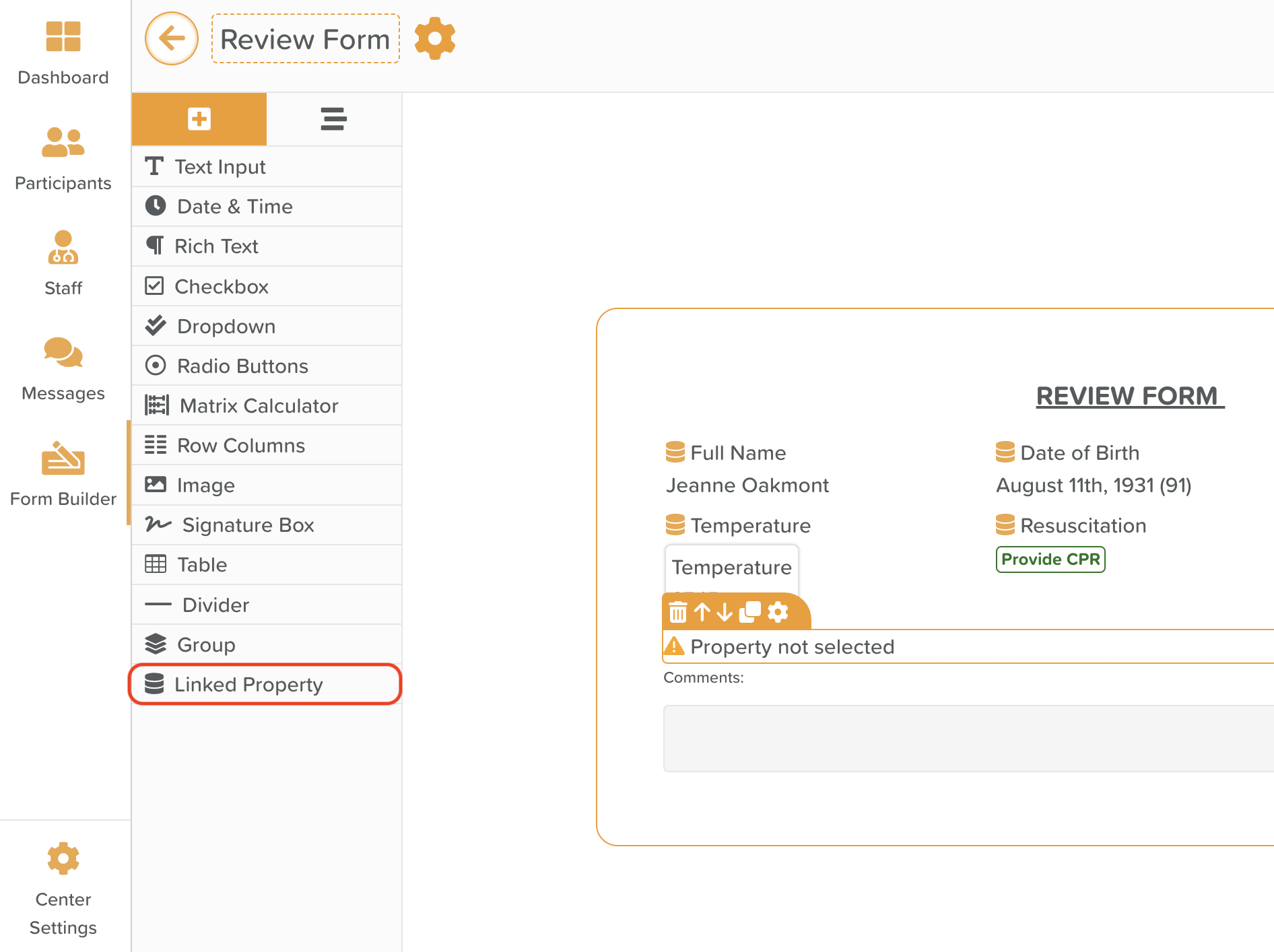
Key use cases:
- Faster completion of any form or assessment - E.g. 95% of a form could be pre-populated data, with simply a comments or vital sign field to be entered manually.
- Auto populate recurring assessments - E.g. A 30 day assessment could be fully pre-populated, pulling recent vital sign readings and face sheet entries. All a staff member has to do is select the service user and submit the form.
- Update multiple areas of StoriiCare via one view - E.g. Review current vital sign readings and enter new ones, whilst updating a service user's diagnosis within one form.
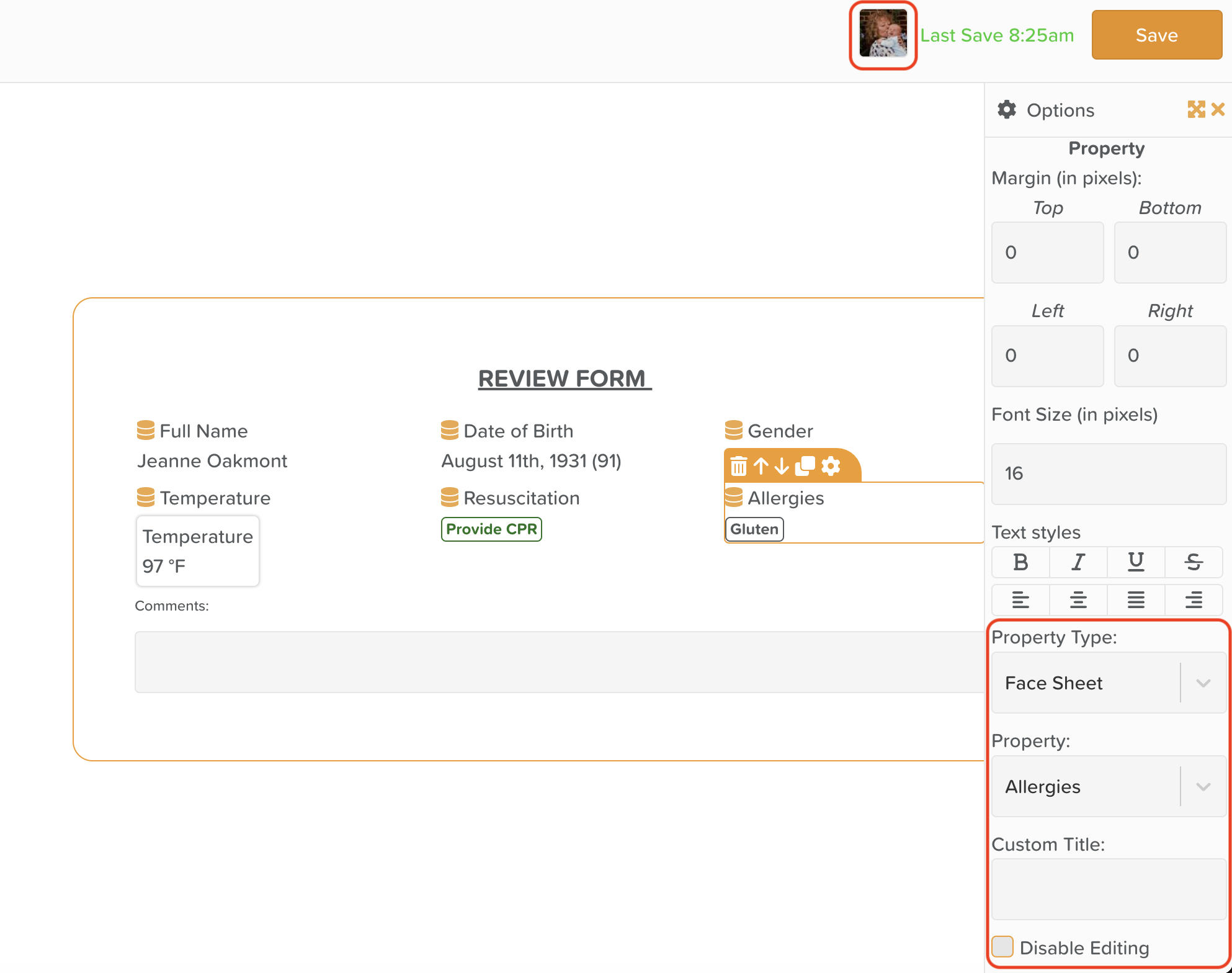
Page components that are Linked Properties are easily identified by the 'Database icon' visible next to the component title. You can edit the data that is displayed by clicking the settings cog of any component, and selecting the property type and specific property to display. You also have the option to check 'disable editing' which will simply display any linked data without allowing users to update the datapoint from within the form. (e.g. You may wish to 'Disable Editing' on generic fields such as Name, D.O.B and fields that are not regularly updated.) We have also added the ability to preview displayed data by selecting Service Users on the top right hand side of the Form Builder view.
We plan to release further updates to Linked Fields shortly, including implementing care plans and medications as options.
We're already delighted with some of the use cases clients has fulfilled with Linked Properties, and we hope this will save countless hours of data entry time. We hope you enjoy this new addition to the platform and look forward to hearing your feedback!
If you would like to book a training call to help you set up Linked Properties, you can do so via our Support page.
➡ Mark Form Entries as 'Completed' or 'Stricken from record'
Clients requested a way to show that a form was not simply submitted, but also completed. They also requested a way to lock a form from any future edits. This led us to release the following updates:
- When a form entry is Submitted, it is no longer shown as 'Completed' but instead it is shown as 'Submitted'. Our form entries table will show who submitted each form in the 'Submitted by' column.
- We have updated the Form Entry Actions column to display a PDF icon and an ellipsis dropdown. This allows for additional actions including Duplicate, Edit, Mark as Completed and Delete.
- Once a form has been submitted, and all necessary edits have been actioned, a form (if preferred) can be Marked as Completed from the ellipsis icon. This will turn the form icon green, display who marked it as completed and when, and lock the form from any further edits. Please note that marking a form as completed is irreversible, and if a mistake is made and changes are required, you will need to duplicate the form and complete it again.
- For scenarios where a mistake has been made and a form has been marked as complete, we have added the ability to 'Strike from Record' which will change the form icon red to indicate the form is not to be used.
- A full history of all form submissions, edits, completions or strikes will now show at the bottom of each form under 'Form History'.
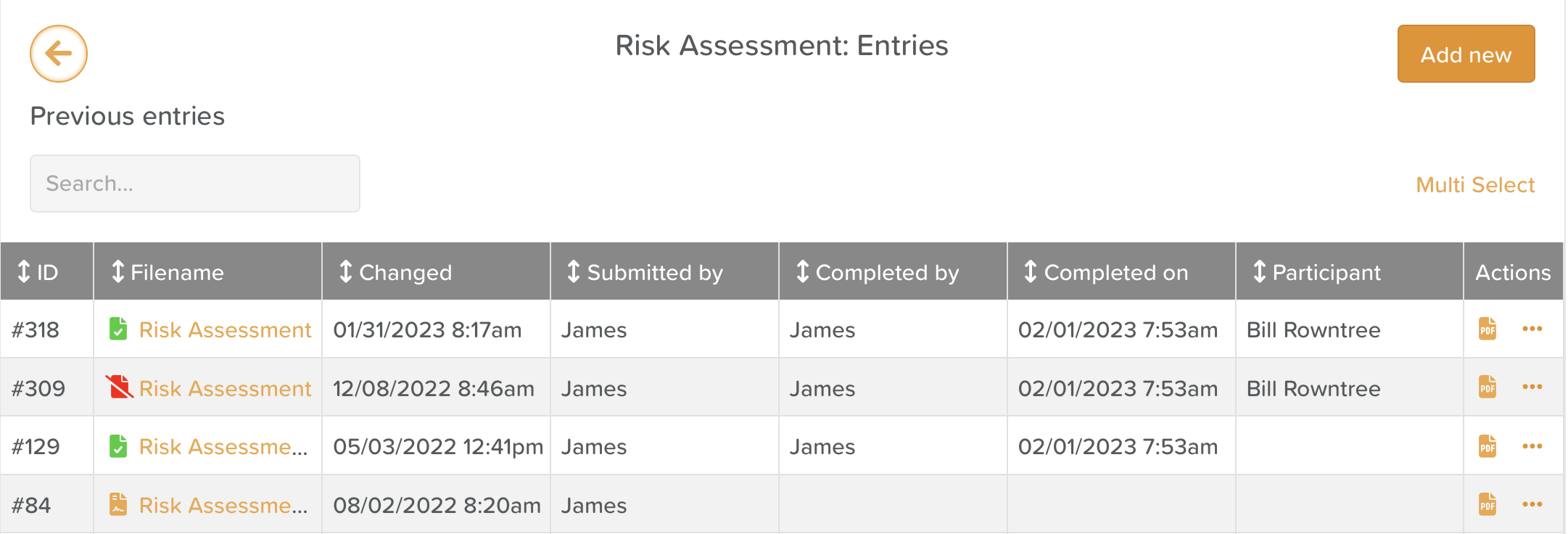
➡ Tasks display 'Only when attending on Register'
For care services that may see clients on site a handful of times a week, such as Adult Day Centres or PACE programs, we wanted to create a more efficient way to display tasks when they need to be actioned. Previously, if a task had to be completed if a service user was in attendance, you would have to schedule a task to occur on a daily basis, and remove any overdue tasks for the days the service user did not attend. This could result in an artificially high number of overdue tasks and require regular upkeep.
Now, by connecting to our Register feature, a new recurrence option is available -'Only when attending on Register'. When enabled, this will result in a task appearing for completion only if a service user is signed in via the register feature. Please note that when using this option, we recommend setting the task schedule time to 'All day'. This allows for the task to appear no matter when a service user is signed in during the day. If you would like to have a task show relative to the time a service user signs in (e.g. if they sign in later than 1pm, a lunch task will not be generated), be sure to set the task time to your desired parameters.
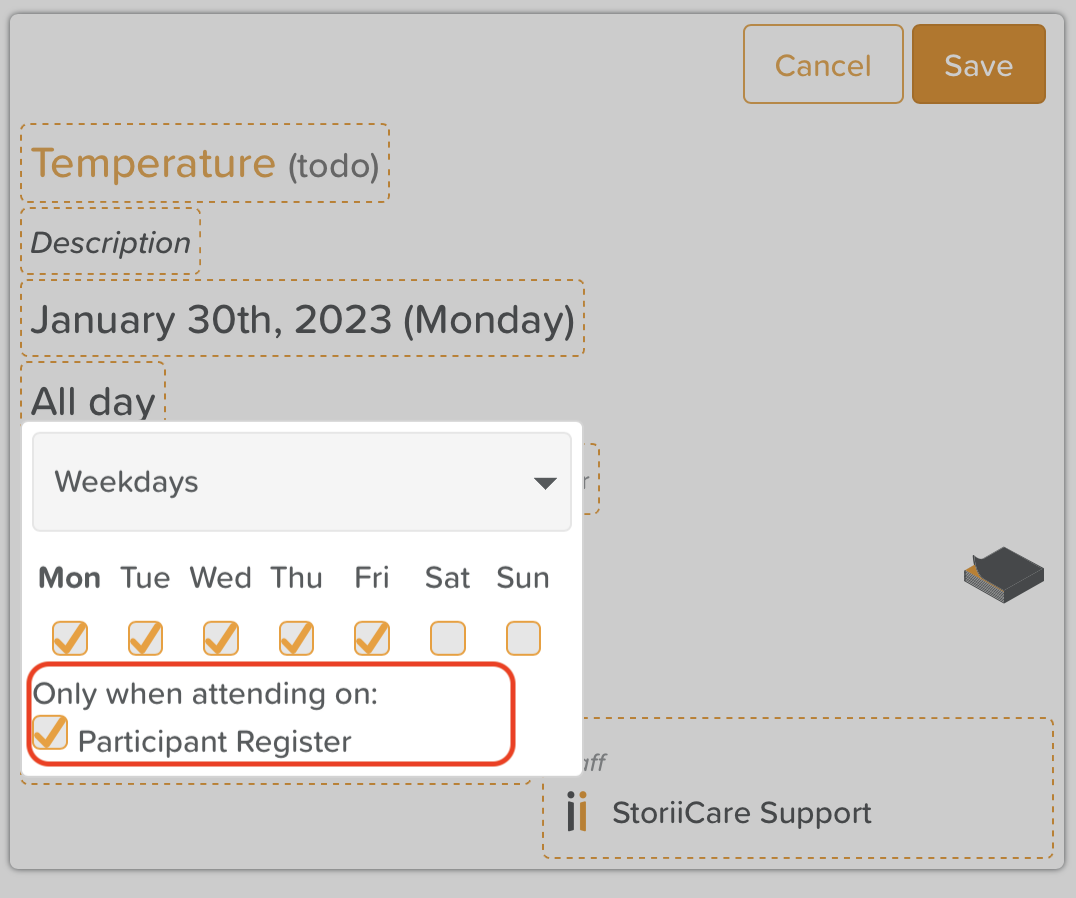
➡ Register App Design Updates
To make our register app easier to use, we have significantly increased the size of our digital signature box and the sign in/out button.

➡ Medication Filters
This month we added tags to medications on StoriiCare. This allows for easy identification and filtering of PRNs, Medications taken only/outside of a business or any other classification of medications that may be useful. Multiple tags can be applied to one medication, and tags can be added after a medication has been created by editing it. When filtering by tags, the filter will also apply to any MAR chart Exports.

➡ Smaller Key Updates
- Task auto-complete by subtask - Tasks will now automatically be marked as complete if all subtasks are checked.
- Tasks Subtask Exporting (CSV) - Additional datapoints are now available on Tasks CSV exports, including all subtask data and actions
- PIN Code Bulk Export - Register app PIN codes can now be exported in bulk via the 'Access' view within the Register feature.
- Form Entry Profile Access- Clicking the Forms feature within a Service User's profile will now auto-filter all form entries to only show those completed for that Service User.
- Bug Fixes - We've carried out a number of key bug fixes and speed improvements this month. Thank you to all clients that have reported any issues we may have not automatically detected!
➡ StoriiCare Top Tips
As the StoriiCare product suite expands, we want to take time in each Product Update to revisit existing features to remind clients of the value they offer. See this month's Top Tips below:
- Contacts! Store key contact information for vendors, staff, service users and their loved ones via our Contacts feature, accessible from your StoriiCare dashboard. You can learn more about this feature via our help guide.
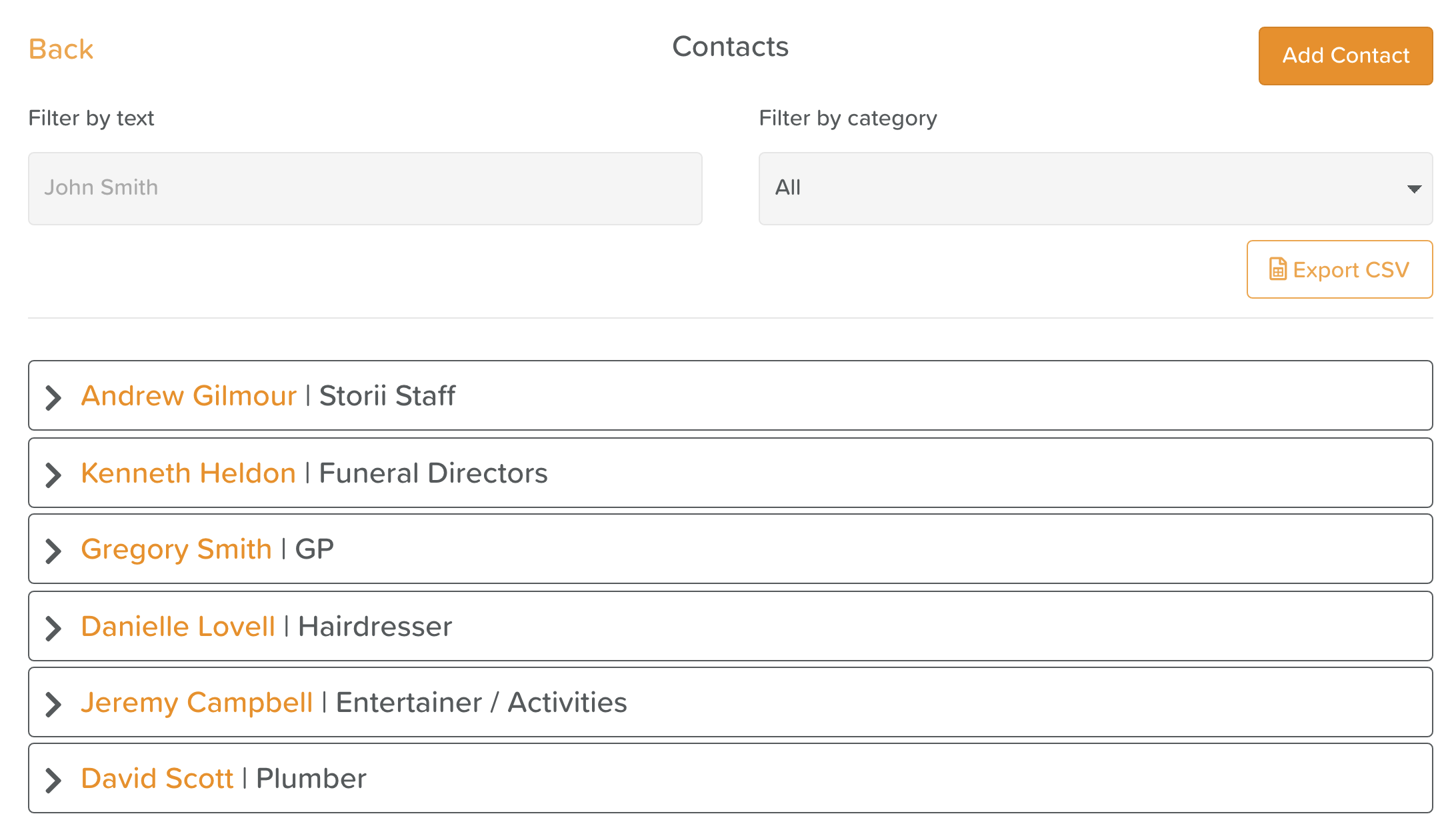
- Playlists! It has been shown that music can be successfully used as reminiscence therapy for those in care, with impressive results. For this reason we think everyone should have their own personal playlist saved to listen to and enjoy! To create a playlist that is unique to a specific Service User, you will want to navigate to the Playlist tab in a Service User's profile. You can also create a generic playlist for a business as a whole by heading straight to the playlist tab from your StoriiCare dashboard. You can learn more about Trends via our help guide.
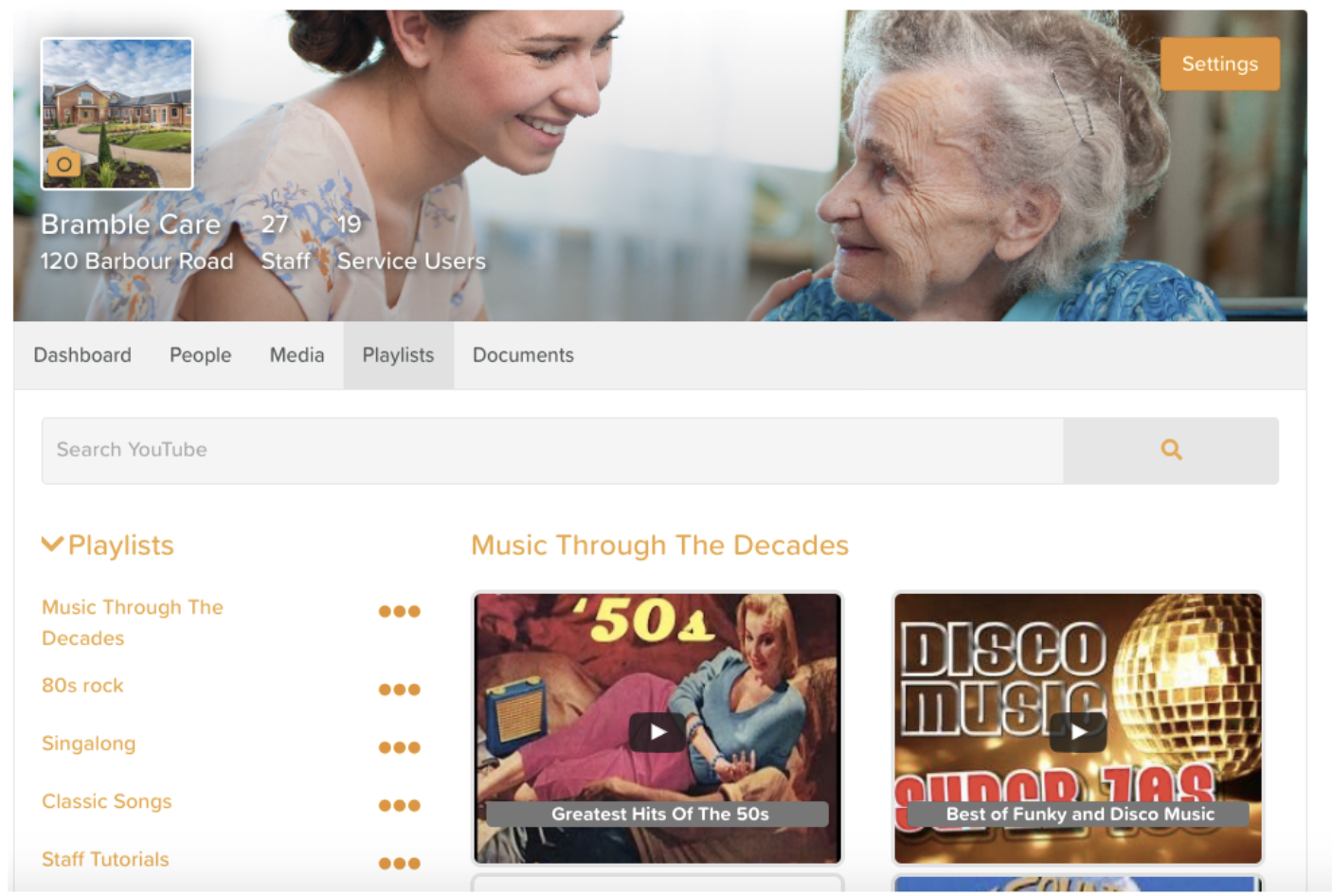
Thank you for all your feedback! We truly appreciate you helping us make StoriiCare the best it can be. If you have any feature ideas, feedback or interest in testing upcoming functionality, please visit our feature request board from your StoriiCare profile or get in touch!
❤ from the StoriiCare Team





.png)
.png)
.png)










