To ensure accessibility and safety for everyone, many care providers are turning to online activity programs as a way of keeping their service users engaged and active in both social and physical ways. From telehealth consultations and tai chi classes, to book clubs and music performances, there are an insurmountable number of activities and conversations that can still be facilitated over video conferencing platforms like Zoom.
What is Google Hangouts?
Google Hangouts is an online platform that enables you to participate and start video calls, audio calls, and text-based chats with multiple people at once. It will save groups so that you can reconnect again and again. This makes it ideal for hosting virtual group activities and discussions.
How do I sign up for Google Hangouts?
To sign up for Google Hangouts, you'll first need to create a Google Account. A Google Account is a username and password that can be used to log in to consumer Google applications like Docs, Sites, Maps, and Photos, but a Google account doesn't necessarily end with @gmail.com. If you already have a Gmail account (an email that ends in @gmail.com) then you do not need to create a Google Account. You can simply access Google Hangouts by singing into your Gmail and visiting hangouts.google.com.
Setting up Google Hangouts on a computer
Login to your Google/Gmail Account
Then type in hangouts.google.com into the browser bar at the top of the screen
You'll see the Google Hangouts homepage, which will have a list of any ongoing chats or video call groups you've participated in on the left and will offer you three options in the center of the page: Video Call, Phone Call, and Message.
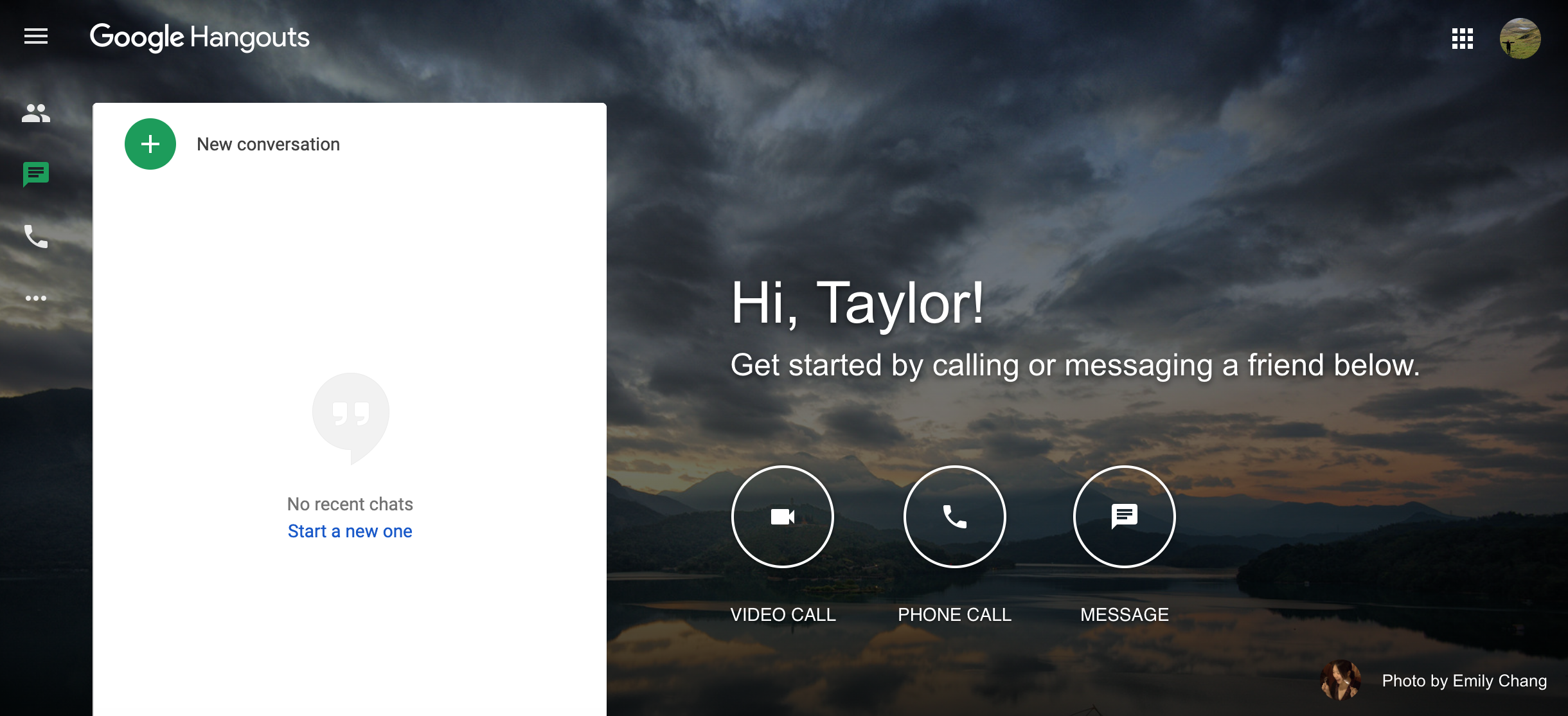
Setting up Google Hangouts on a tablet or smartphone
Go to the app store on your device
Search for the Google Hangouts app and install it
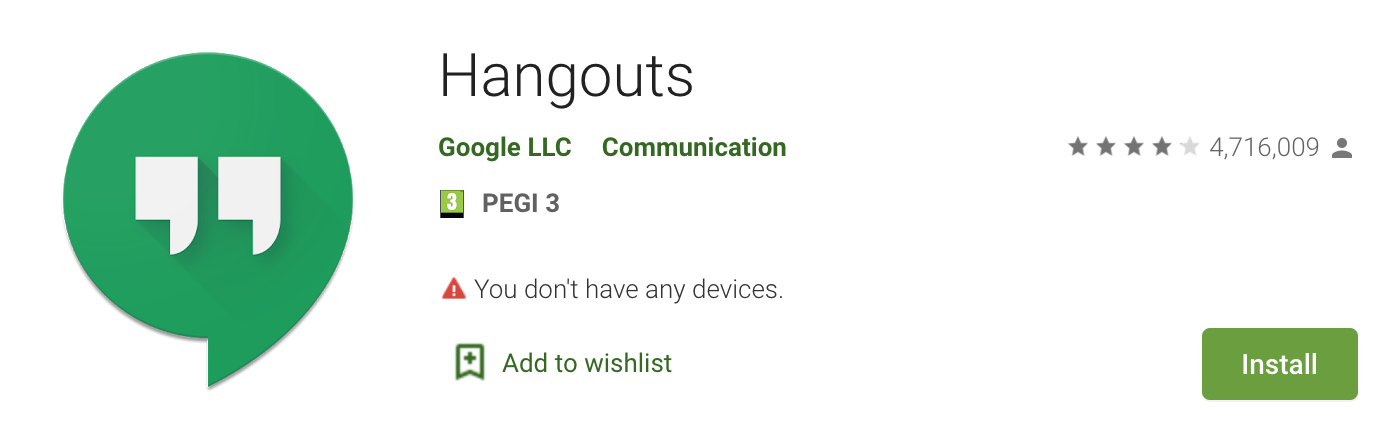
Open the app and allow it to access your Google Account, camera and microphone
Sign in using your Google Account login details
At the top of the screen you'll see the options to start a video call (camera icon) or audio call (phone icon)

If you want to start a new group to chat with via messaging or video, press the green + button at the bottom of the screen

How do I join a Google Hangouts meeting?
From your Storii account
Visit storii.com or open the Storii Family App to login to your account (if you do not have a Storii account, see a member of care staff)
Click into your participant profile from the side bar (computer) or the top (app) menu
Navigate to the Calendar tab
Find the activity you want to join and click on the Join Video Call button
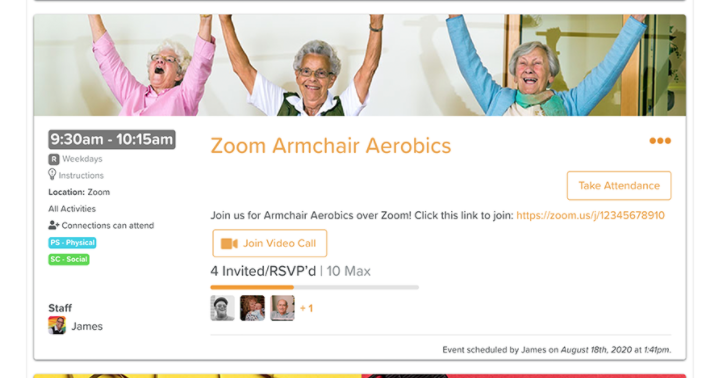
This should automatically open Google Hangouts and place you into the meeting
From an email invitation
You may receive an email reminder to attend an activity that includes a Google Hangouts/Meet link to join at the designated date and time. Simply click on the link. This should automatically open Google Hangouts and palce you into the meeting.
What do I do once I'm in a Google Hangouts meeting?
There's nothing you need to do, but there are a few basic things that are helpful to know:
At the bottom of the screen you can press the microphone button to enable or disable audio, press the phone button to leave the meeting, or the video camera button to enable to disable your device's camera.
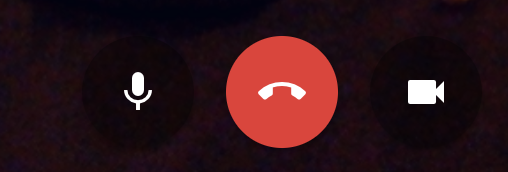
In the top, right-hand corner of the screen you can add people to the meeting using the + icon, you can take a look at your audio and video settings within the settings cog, or you can click on the elipses to see a menu with various options.
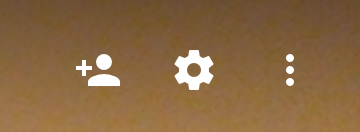
You can also view and start messages with meeting attendees by clicking on the chat button (located in the bottom left-hand corner of the screen)
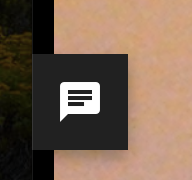





.png)
.png)










