We’ve always believed that the best way to build a brilliant product is by listening to our clients and acting on your feedback. This month, we have added a number of key features and improvements to StoriiCare.
Summary of Updates
- Form Builder (Beta) Release
- Staff Rota (Beta) Updates
- Calendar Updates
➡ Form Builder Beta Release
We are excited to release V1 of the StoriiCare Form Builder today.
What is Form Builder?
Form Builder enables users to create and customize their own forms on StoriiCare.
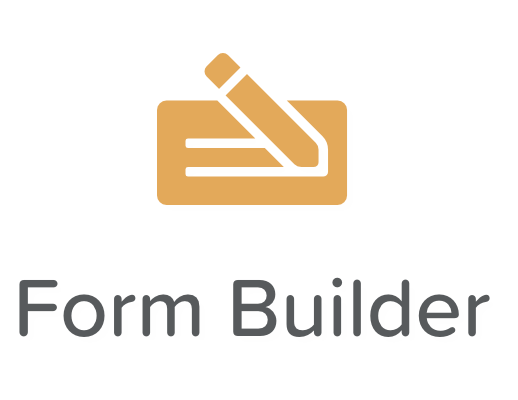
How do I create a form?
Forms can be created and edited via a new 'Form Builder' icon, located on the left side panel of StoriiCare. Please note that the form builder view is only accessible on Desktop devices. We recommend using the Google Chrome browser for the best form builder experience. Once a form is created and published, it can be completed on any device, including smartphones, via the new 'Forms' feature located on the Dashboard.
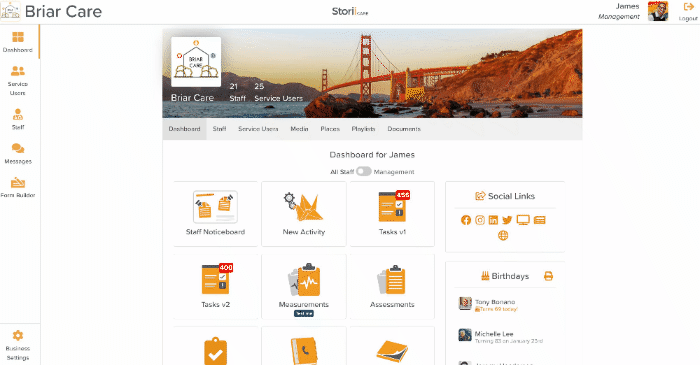
How can staff access the forms I create?
Forms that are created in the builder become available for staff to complete once they are set to 'Published' within the settings of a Form. Staff will then see this as an available form for completion within the new 'Forms' feature accessible from the Dashboard. You also have the option here to require a Service User to be selected prior to completing the form.
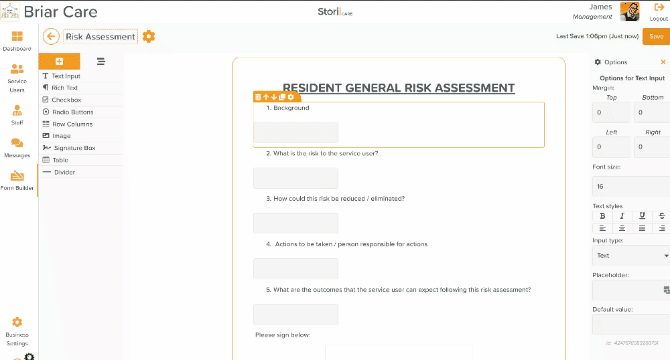
Where are forms saved once completed?
Once a form has been successfully submitted via the 'Forms' feature, it will automatically be stored within the Document store as a PDF. If a service user is selected when completing a form, it will be stored within that Service User's document store within a new 'Form' folder. If a form is completed unrelated to any service user or for a service user that is not yet been created on StoriiCare, it will be stored within the Document store for the business under 'Forms'.
.gif)
How to use Form Builder components when creating a form
Form components can be added to the form canvas using the 'drag and drop' method. Select the component you require such as 'Radio Buttons' or 'Text Input', and drag it onto the canvas. From there, you can directly enter text, change the order the element appears, duplicate the element or make additional changes via the 'Cog' icon. Selecting the cog icon for each element will open the Options panel to the right of the Form Builder interface. This provides additional formatting controls such as adding Placeholder text, adjusting the font size, or adding margins to a form. Components can be selected either by directly clicking the corresponding canvas area or by selecting the 'Form Components Structure' tab on the top left of the page next to the plus icon. All components, including nested components, will be displayed in an easy to view and select structure. This can be very useful for complex forms.
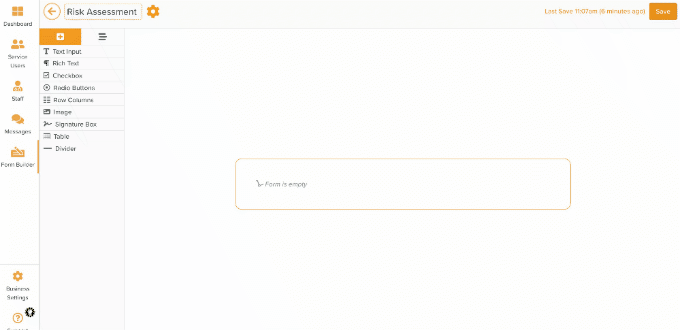
Coming soon to Form Builder
- Ability to complete a form externally from StoriiCare (e.g. An admissions assessment completed via a URL sent to a new client)
- Ability to pre-populate form elements with data
- Ability to populate areas across StoriiCare from form elements
- Open source forms
- Form Analytics
- Additional elements
- Much more!
➡ Staff Rota (Beta) Updates
We are releasing periodic updates to improve our new Staff Rota feature. Updates made this week include:
- The ability to limit rota exports to specific staff members. (e.g. Printing out a rota for only one staff member)
We appreciate all requests and recommendations that have been made for the new Rota Feature. Please keep them coming!
➡ Calendar Updates
We improved the filter speeds available on the calendar feature, in addition to adding a new 'Service User' filter. This filter is also available on Calendar Exports.
The service user filter enables users to filter all displayed calendar events by individual service users or groups. (e.g. You may wish to filter by a 'Virtual Participants' group to Export only activities that service user's in the chosen group have been invited to.)
➡ Bug fixes & Upcoming features
We released a number of key bug fixes this month based on user feedback and reports.
Thank you for all your feedback! We truly appreciate you helping us make StoriiCare the best it can be. If you have any feature ideas, feedback or interest in testing upcoming functionality, please visit our feature request board from your StoriiCare profile or get in touch!
❤ from the StoriiCare Team



.webp)


